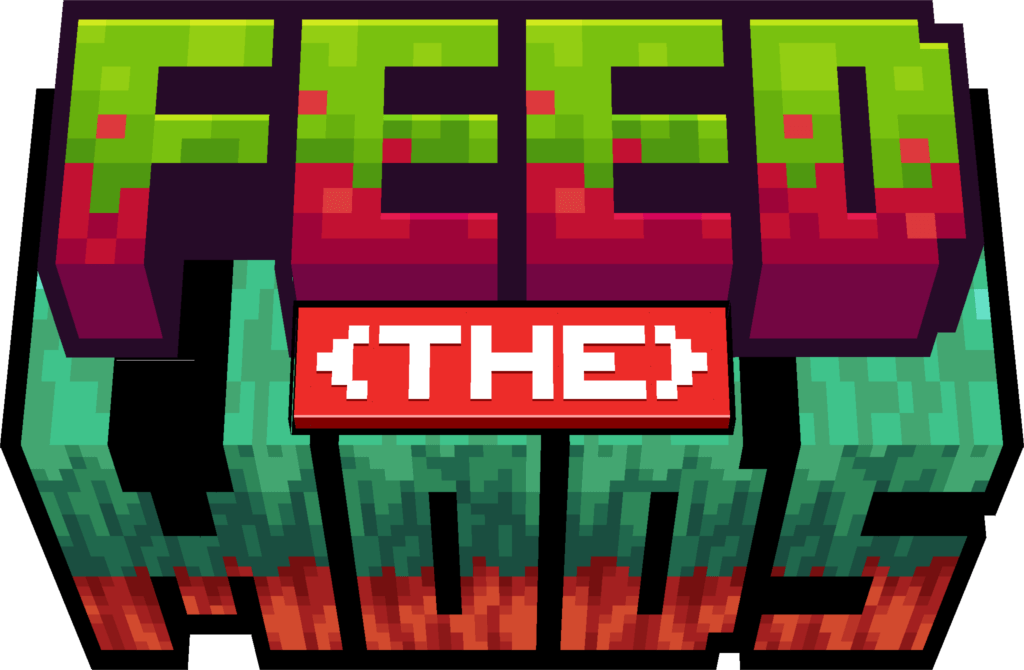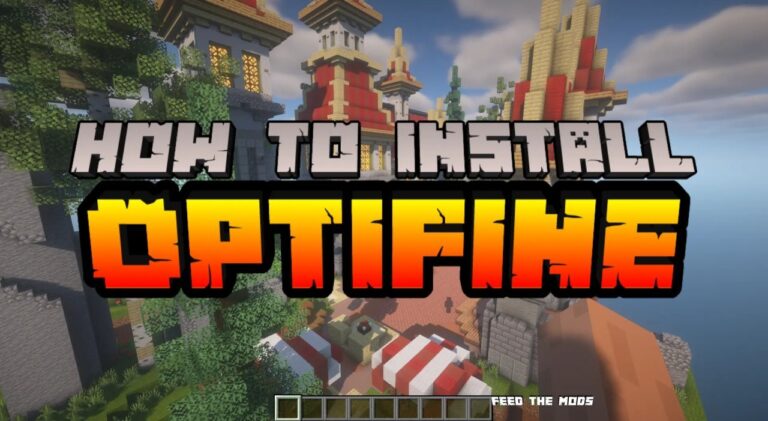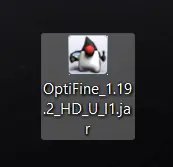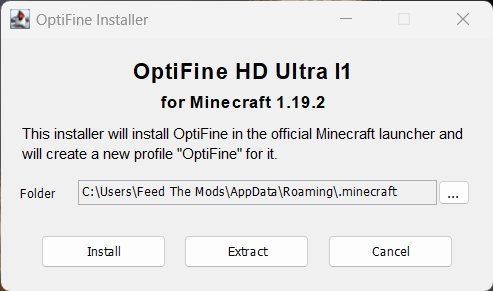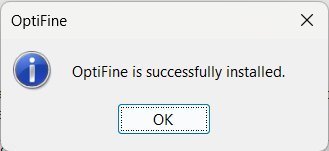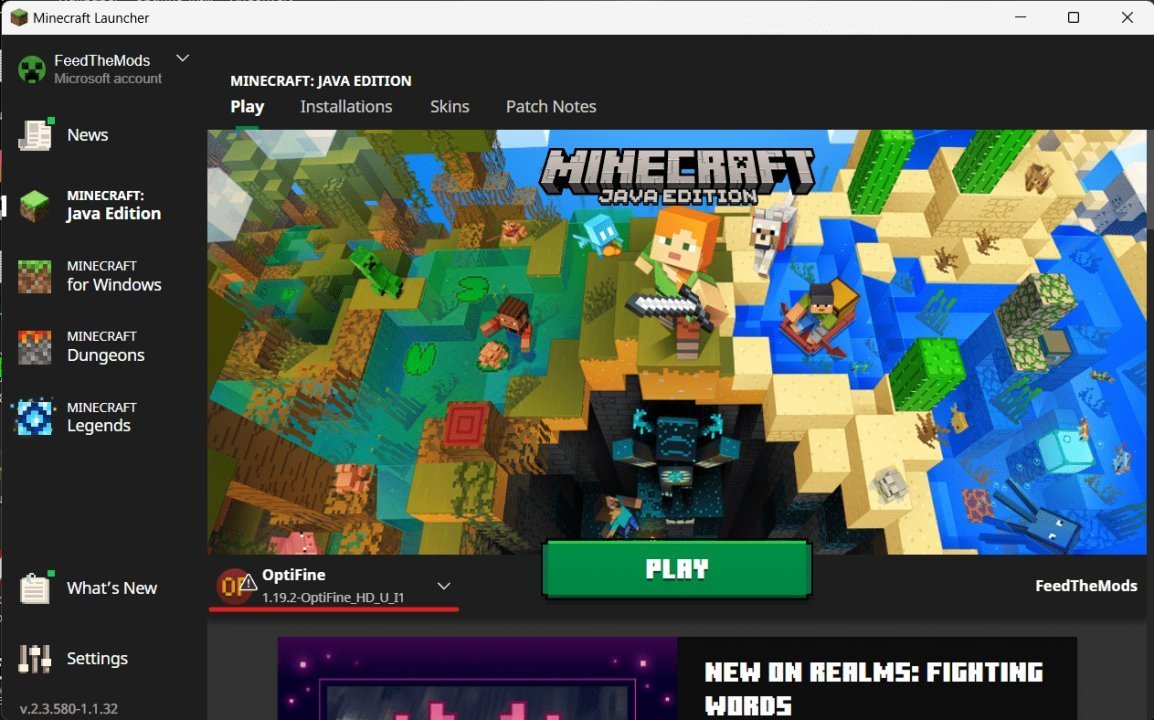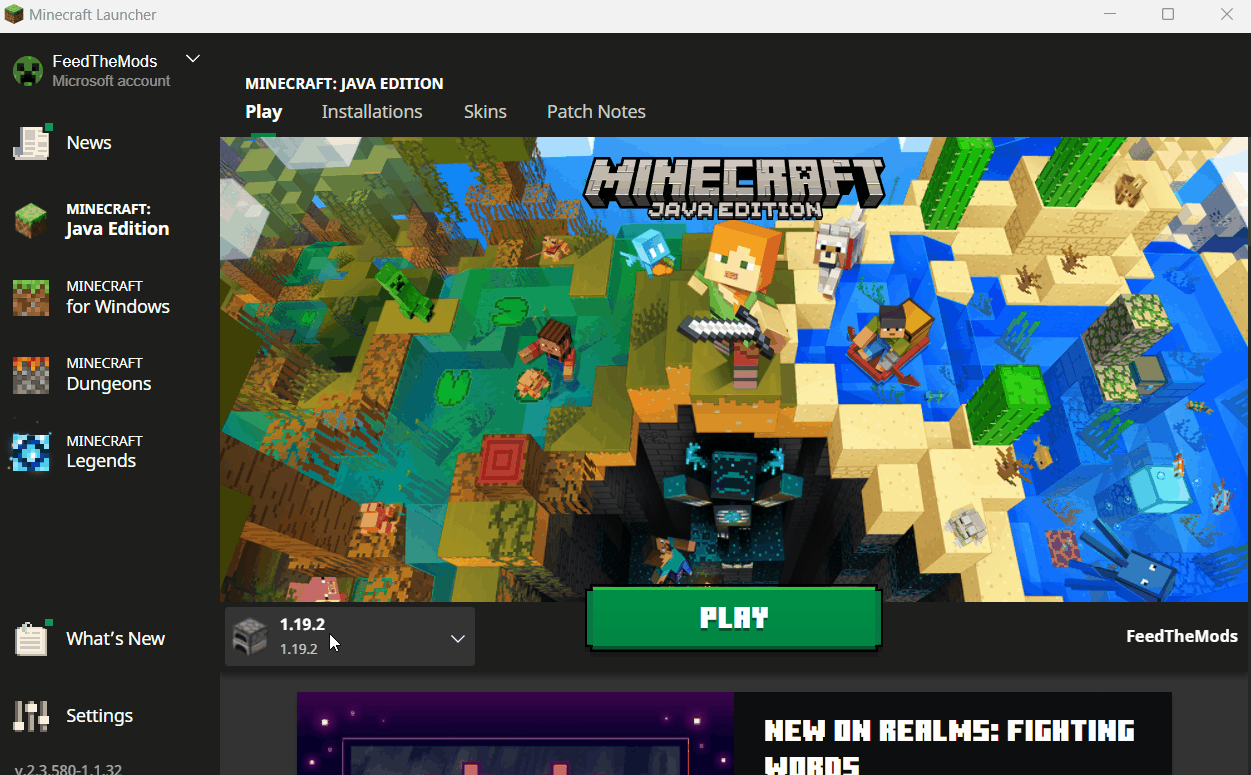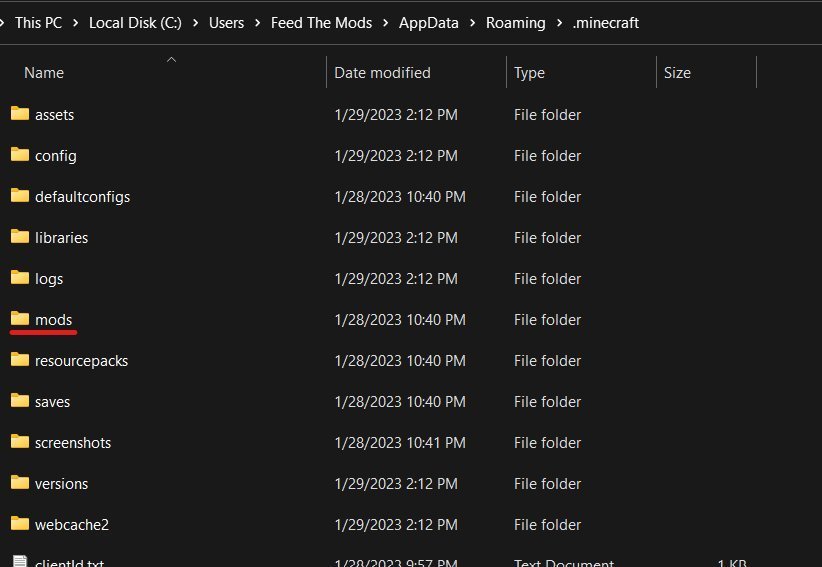Optifine is a popular mod for Minecraft that improves the game’s performance and graphics. It allows players to run Minecraft smoothly even on low-end computers, eliminating lags and improving the overall gaming experience, and in this guide, we will show you how to Install Optifine step-by-step.
Downloading Optifine
It’s important to download Optifine from a trusted source to ensure that you receive a safe and authentic version of the mod. For your convenience, a link to download Optifine is provided in this blog. So, make sure to refer to this post “OptiFine Mod: Enhancing Minecraft’s Visuals and Performances” for the download link ( You will find the links at the bottom of the page).
Installing Optifine
Once you’ve downloaded Optifine, we can go to the next step.
Now we have two options, the first one is to install it as a stand-alone which is easier :
- Locate the Optifine file you just downloaded

- Double-click the file to open it

- Click the install button to complete the installation

- When you are done just launch Minecraft and select the Optifine profile and enjoy improved performance and graphics.

The second option is to install OptiFine with Minecraft Forge Here’s how it’s done :
- Ensure that Forge is installed and ready before proceeding. Follow our guide on installing Forge if you haven’t already done so.
- Open the Minecraft Launcher, click on “installation,” and then click on the folder icon button.

- A new window will open select the Mods folder

- Drag and drop the Optifine .jar file into the Mods folder.

- That’s all Optifine is now installed and ready to use ! to verify just start Minecraft and create a new world, hit f3 and you should see the Optfine version at the top right corner